Android Camera App Review
There are loads and loads of camera applications available for the Android platform. The question is; which one is the right one for me? By “me” I mean a fairly tech savvy person with a fluctuating interest for photography who wants an application on his or her Android phone that can take high quality images with on-the-fly effects.
When I started to look for a camera application, I focused on support for large screens (I’m using a Samsung Galaxy Tab), support for the Toy Camera and Polaroid effects (everything else is just a bonus, really), a way to turn off the horrible shutter sound and a no-fuzz interface. I looked both at free and paid apps, but all the testing is based on free versions of the paid apps: I don’t mind paying for an app that I use frequently, but I’m not going to throw money at you to properly test drive your software.
In case you’re a bit confused about the weird square art to the right of each logo: These are QR codes. If you download a QR code reader from the Android Market, for instance Barcode Scanner, you will be able to use the camera on your phone to read the QR codes straight off the screen and go directly to the applications in Android Market.
FxCamera


I’ve used FxCamera on all my Android phones. It’s a nice, free (ad supported), little app, with support for both the Toy Camera and Polaroid effects. It worked great on both my HTC Hero and HTC Desire, but does not use all the screen on my Galaxy Tab. And what’s the use of having a large screen if the application only uses parts of it?
The app also supports Fisheye, SymmetriCam, AndyWarholzier and plain shooting with no effects. All the effects have their own, easy-to-use settings and there is also a limited set of common settings, like flash control and auto rotate. FxCamera used to have a terribly annoying shutter sound, but as far as I can tell, that is gone now. It might have been removed in a previous version, or perhaps it might surface again without notice.
Pros: Free (ad supported), simple interface, no shutter sound, fast, home screen shortcuts for direct access to available effects.
Cons: Does not support the Galaxy Tab screen size, few effects, low picture resolution: 960 x 640 is max, and the Galaxy Tab supports up to 2048 x 1536. Bummer. No geotagging support.




Retro Camera


Retro Camera has another approach to the effects thing. By simulating classic cameras, like the Bärbl and the Orange Box together with what I can only assume are make-believe cameras, like the FudgeCan, you get a lot of cool effects by taking the picture with the actual camera. Sort of.
The app has a fine selection of settings, for instance the option to turn off all camera sounds, macro photography (not tested) and geotagging. There is no way to tell what resolutions Retro Camera supports, however, the only option is to turn on and off “high resolution”.
Like FxCamera, Retro Camera does not support the full size of the Galaxy Tab screen, and together with the fact that only 1/8 of the screen is used to preview what you will actually capture in your photo, makes this application very hard to use. The application also uses a lot of graphics for its interface, and this makes it unbearably slow at times. Chose a camera, wait 10 seconds and you can finally take a picture. With it’s toy-like interface, Retro Camera is probably best suited for kids.
Pros: Free (ad supported, paid version available), useful common settings.
Cons: Slow, clumsy interface, few effects, does not support the Galaxy Tab screen size, unclear maximum picture resolution, very small image preview.




Pudding Camera


Pudding Camera is a free app with a high quality interface that manages to use all of the screen estate available on the Galaxy Tab - at least for the image preview, the image buttons are somewhat misaligned with the rest of the screen. There is no menu associated with Pudding Camera, if you hit the usual Menu button on your Android phone, nothing will happen. Instead, you have to use the setting button provided by the application.
The application let’s you choose from a six cameras with various modes, like Panorama, Motion 2x2 (4 shots in one picture) and Fisheye. In this camera you can install eight different films, for instance Vintage Blue, Mono and Vivid. This gives you a wide verity of combinations, and each combination has a small preview picture that will give you an idea of how you final photo will look. None of the combinations, however, will enable you to create the Toy Camera or Polaroid effects.
Pudding Camera is the only application I’ve tested that support the Galaxy Tab’s front-facing camera, which is great for self shots. I take a lot of self shots in the bathroom mirror, so this is a feature that will come in handy for me. Especially right after I’ve done my bi-weekly spray tan.
The application has one great flaw, though, but it’s still one that can be addressed quite easily by the developer: Pudding Camera only supports what I suspect is Korean, so navigating the menus can be a little bit tricky.
Pros: Free, very nice looking interface, supports both primary and secondary camera, decent collection of effects.
Cons: Only available in Korean, does not support the Toy Camera and Polaroid effects, interface can be somewhat slow at times.




Vignette


Vignette comes in both free and paid versions. The free version has all the features of the paid version, with one major limitation: The maximum quality of the free version is 0.3 megapixels - very, very limited. The maximum quality in the paid version, however, is 3.1 megapixels.
The application is very easy to use and the interface is straight forward and gives you all the information you need on screen as you take the picture: Zoom, shooting mode, flash, focus, quality and effects currently turned on. Vignette has a very wide range of different options, from time lapse shooting to macro photography, It’s also possible to turn off the shutter sound and use the front facing camera on my Galaxy Tab. Vignette also use all of the screen estate, which is very convenient. The menus can be a little confusing to navigate, though, it’s not that obvious that you have to enter the focus options to turn off the shutter sound.
In terms of effect, Vignette separates them into two categories; effects and frames. These can be combined as you like and saved into favorites. It’s also possible to create shortcuts on your home screen for easy access to predefined effect and frame combinations. Shooting and processing is very quick compared to some of the other applications, and it’s possible to change the effect and frame after the picture is taken. There’s also an option to save copy, and then change the effect and frame to create another version of the same picture. On top of this you can configure Vignette to save a clean version of the original image so you can apply effects later - the application allows you to import pictures from your gallery and add effects and frames to these as well.
It’s like the developer thought of everything and then some.
Pros: Free and paid versions, extensive help available on every option screen, tons of shooting modes, supports both primary and secondary camera, possible to turn off shutter sound, geotagging support, option to save original image, images can be imported and edited, almost unlimited number of effect and frame combinations.
Cons: Very limited quality on the free version.




Camera360


Camera360 also comes in two flavors, free and paid. The free version comes with a splash screen, which can be very inconvenient if you’re trying to get a picture taken quickly. Leaving the first splash screen takes you to yet another menu, but this one can thankfully be turned off. The main focus when you use a camera app is to take a picture, but it doesn’t look like this was the main focus of the developers.
Camera360 does not support the big Galaxy Tab screen and using the back button when using the camera actually quits the application, it does not take you back to the menu like you would expect. The number of effects available in the application is somewhat limited; there is a Toy Camera option, but no way to simulate a Polaroid camera. On the plus side, though Camera360 supports tilt-shift photography and the result is absolutely stunning. HDR is also available, but I’ve not had the opportunity to test this mode myself.
The application also have other unique features, like the options to add scenery to your photo. You can for instance place your picture inside the advertisement frame of a bus stop. Great entertainment for some, I’m sure, but not my cup of tea. The quality settings of Camera360 are the best of the bunch, with the option to select sizes of up to 2048 x 1536 on my Galaxy Tab. Great stuff.
Pros: Paid and free versions, tilt-shift mode, HDR mode, great advanced quality settings, geotagging, option to turn off shutter sound, can save the original image.
Cons: Polaroid effect is missing, does not use all of the available Galaxy tab screen estate, not possible to create home screen shortcut on the home screen in free version, inconsistent use of the back-button, some weird English translations.



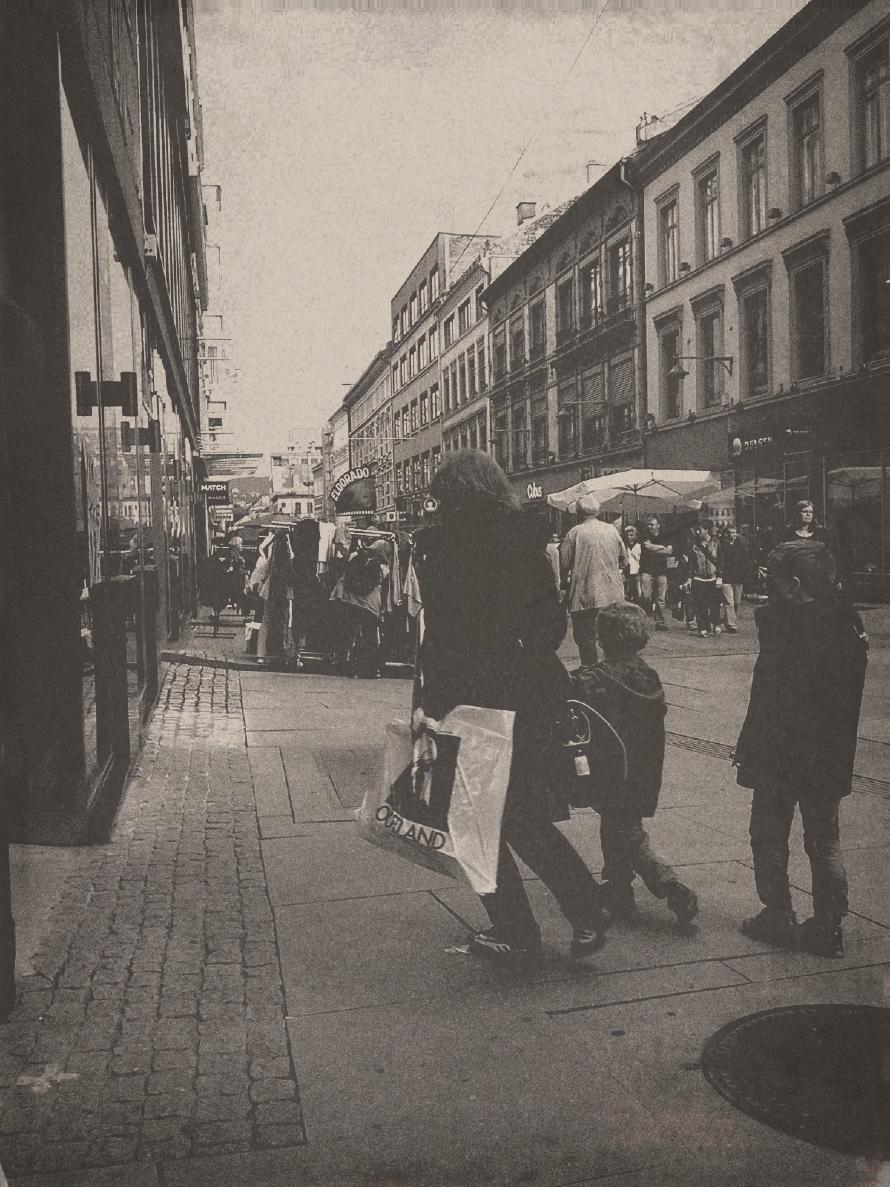
Conclusion
Before we move on to the verdict, I should point out that the reviews are based on fifteen to twenty minutes of playing around with each application. With prolonged usage, some of the cons might turn into pros and vice versa. Hidden features and bugs can suddenly surface and turn a perfectly good application into crap or perhaps turn crap into gold.
But based on my experience so far, I would probably spend a little money and get the paid version of Vignette. With all the features and the extremely versatile effect and frame combination system, you can play around with this application for ever and probably never get tired of it. If you feel Vignette’s vast number of features is a bit overwhelming, however, consider FxCamera instead. It’s a great application that I’ve used a lot myself and I’m very pleased with it. The only drawback is the low picture resolution.
Feedback
This post has no feedback yet.
Do you have any thoughts you want to share? A question, maybe? Or is something in this post just plainly wrong? Then please send an e-mail to vegard at vegard dot net with your input. You can also use any of the other points of contact listed on the About page.